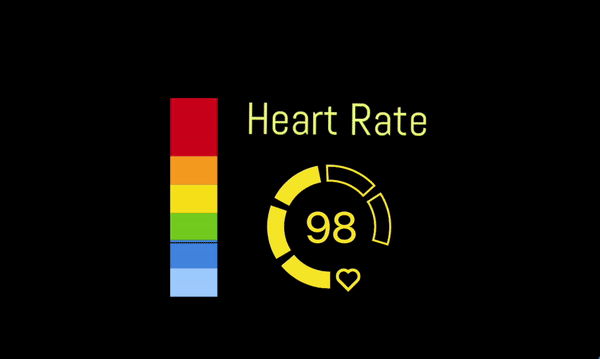New integration available for Pulsoid BRO users - IFTTT webhooks. Now you can trigger any event with your heart rate by creating a new IFTTT applet Webhook + third party service. IFTTT webhook will be triggered by Pulsoid integration when your heart rate is over some number you choose.
There are 2 main things you need to do:
1. Create a new Applet in the IFTTT with Webhook + third party service
2. Set up IFTTT integration in Pulsoid
1. Creating a new IFTTT Applet
- login into your IFTTT account. A free account allows creating 3 simple applets.
- click 'Create'

- IFTTT (If This Then That) Applet contains at least 2 parts, we will have: If 'Pulsoid heart rate is over X' Then 'Tweet text'

IF THIS - Webhooks
Click 'Add' On If This rule and find Webhooks in the services list. Click and choose the event 'Receive a web request'.

Set up Webhook event. You need to add the event name, the same event name should appear in the Pulsoid integration settings later. The default name used in the Pulsoid integration is heart_rate.

THEN THAT - Twitter
Click 'Add' on the Then That rule and find Twitter in the services list. Click and choose the event 'Post a tweet':

Authorize IFTTT to access your Twitter account:

Set up 'Post a tweet' event. You need to Add {{Value1}} in the text - it will display your heart rate at the moment when the event is triggered:

Complete
Click Complete and create Applet Title.
Later, you will need to get back to the IFTTT website to find your personal webhook key (in Documentation) to use in Pulsoid.
2. Setting up IFTTT webhook integration in Pulsoid
Open Pulsoid Dashboard -> Integrations
Add the IFTTT Webhooks from the Marketplace to your integrations list.
You need the Pulsoid BRO plan to be able to use the Integrations feature.

Configure integration: - change trigger heart rate and how often it should fire - Event name is the one you used in the IF THIS webhook service setting on IFTTT
- Key can be found in the Webhooks service Documentation of your IFTTT account

Event Name
Event name in the Integration settings has to be the same you added in the 'Event name' field in IFTTT Applet IF THIS Webhooks service settings.

Key
Key is your IFTTT Webhooks service key. It will allow Pulsoid to trigger events. You can find your key in your IFTTT account -> My services -> Webhooks -> Documentation

Copy your key and use in the Integration settings

Save & let's tweet from the bottom of your heart 💙
Save your integration settings and you will be able to Enable it or Fire test webhook.
Done. You are all set up. When you heart rate is over BPM you set as a Trigger heart rate, IFTTT Applet will be activated and THEN THAT event will happen.
Let us know how you use it
Other Pulsoid integrations

Discord integration
Discord's built-in Webhooks function is an easy way to get updates sent to a text channel in your server. In Pulsoid you can set up what and when should be sent. Read more
Stromno integration
Use Apple Watch or Samsung Watch as a heart rate info source with Stromno app. Connect two accounts with Pulsoid token and use all Pulsoid widgets and features with your Watch.