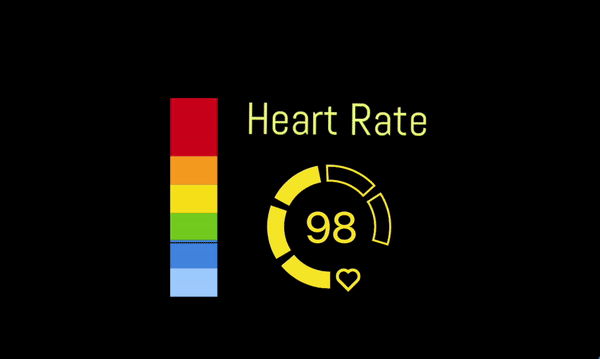Did you want to try streaming with a heart rate widget but picking up a separate device is something you are not ready for? Well, your entry point into the world of Pulsoid may be at your hand’s reach. Even better than that, it in fact may already be ON your hand. We are talking about Apple Watches here!

While it’s by no means the most affordable way to track your heart rate compared to dedicated monitors that can start at as low as $30, it nevertheless is the most popular watch in the world. So, if you are among those lucky owners, you may as well get some more value from it and show Pulsoid widgets with an Apple Watch on your streams on Twitch, Kick, YouTube or any other platform. It's as intuitive as it gets. Connect Pulsoid to your Apple Watch to use it as a heart rate monitor, paste your heart rate widget URL into OBS as a browser source, and you are ready to display your real time heart rate on your stream!
The best part is that it’s free and easy to do this. Here’s all you need to stream your heart rate from your Apple Watch:
Install a free Pulsoid iOS app
If the watchOS app didn’t install automatically to your Apple Watch you can do it directly from your Watch App or App Store on your watch.
Create a Pulsoid account.
Log in your account on your iPhone.
Open the Pulsoid app on your watches to start broadcasting your heart rate.
To set up your first widget in OBS you can visit our How It Works page.
Long story short, you can log into your account in a browser to get access to more than 60 widgets you can use on stream.
Pick the widget you like. Add it to your widgets. Click ‘Configure’ to set up the parameters and visuals of the widget and get a direct link to this widget there as well. Paste this link into your OBS (or any other streaming software) as a Browser Source. Done!
What is this Save Activity toggle inside the watchOS Pulsoid app?
This toggle lets you record your heart rate streaming sessions as exercises in the activity rings of your Apple watch. You can keep it disabled to not mess with your rings or switch it on to record the activity.
My watch is stuck on the 'Starting...' screen
If your Watch is stuck on the Starting screen, it means that it doesn't have permission to access your health data. To fix this issue, you should: go to your phone's Settings, select 'Health,' then 'Data Access and Devices,' find 'Pulsoid,' and grant the necessary permissions.
Want better tracking quality?
Although the Apple Watch is a great introduction to heart rate streaming for many people it has its downsides. Mainly, it measures your heart rate once every 5 seconds. If you tried it out and like the idea but feel like you may benefit from a more dynamic tracking, we suggest getting a dedicated heart rate monitor. You can pick one for any budget from our list of recommended devices.