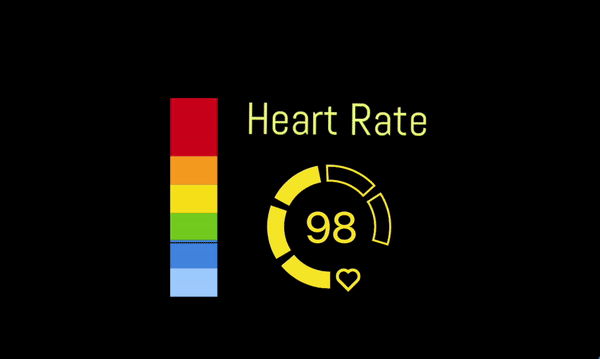Create stunning clips after your stream using heart rate data!
The analytics tool is available in a Pulsoid BRO plan.

Pusloid|BRO — Analytics
It allows you to check the history of your vods and find the best moments based on heart rate data. What can be better than have a real graph of how the stream was going? Let’s check how it works:
analytics tab — Pulsoid BRO
Open Analytics tab in Space. You will see a Channel field and Vods field. Update your channel if needed and find the stream, when you used Pulsoid. You will see the first overview bar chart with the highest PBM per time period. Click on the bar you like.
We can get VODs list from Twitch, Mixer, YouTube channels. If you want to see data from other sources or if you do not stream, choose "Advanced search" and choose any dates.
highestthe
2. When you click on the bar in overview site with generate second, more detailed, bar chart. Choose the bar with the highest heart rate and you will see a direct link to the part of your vod where the moment happened. Now you can create awesome clips without looking through the whole past vod.
3. Tweet your clips with #pulsoid #pulsoidBRO or mention @plsoid
Get Advanced Features with BRO plan