How to use and customize picture -bpm widget in Pulsoid
- Pulsoid

- Jun 13, 2019
- 2 min read
Updated: Sep 24
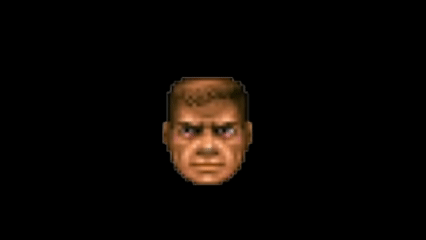
The Custom pictures widget lets you set heart rate ranges and display your own images based on your BPM.
Unlike our other widgets, which allow customization of colors, fonts, and other elements, this one lets you upload your own images or GIFs to make it completely unique.
Other widgets that let you use your own files include:
Custom Sound Widgets (Freddy Krueger version and Heartbeat version),
Advanced BPM widget (you can upload your own font)
How to set up the Custom pictures widget?
1. Create a Pulsoid account.
If you haven’t done so yet, check this setup guide.
2. Add the Custom pictures widget
Note: This widget is part of the BRO plan.
The default appearance uses the Doom status bar face, but you can upload your own images or emotes in the widget’s configuration settings.
3. Upload your images

Click Browse to select a file from your computer.
Click Upload file.
Tip: For the best look, use images of the same size. Around 200–300 px usually works well unless you need larger.
4. Add ranges
Define a range using ‘from–to’ BPM values.
Make sure Is visible is checked so the image appears
Select the uploaded image before clicking Add (otherwise, it won’t be visible).
Click Add to confirm.
5. Repeat

Upload as many images and set as many ranges as you like.
Don’t forget to click Save settings.
Tip: Use the Demo button to preview how it looks (demo runs between 60–120 BPM)
6. Copy your widget URL

7. Paste the URL as a Browser Source in OBS (or other streaming software)
If you don’t know how, read this article about using a URL in Browser Source.
Here's what we got by combining the Custom pictures widget with the Advanced BPM widget:

Share your awesome heart rate animations with us on Twitter or Discord!
Discord • Twitter • YouTube • Email: support@pulsoid.net •
Stay with us and be closer to your viewers!



