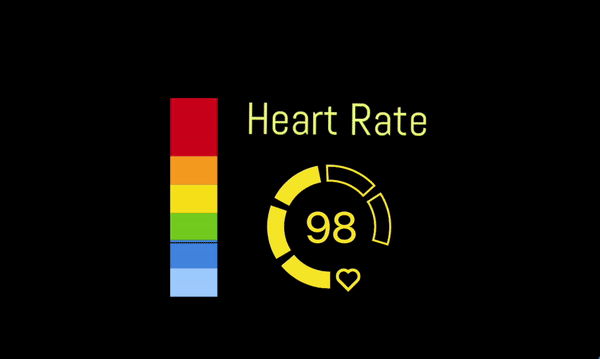Every streamer needs some help managing their broadcast. Oftentimes you are your own producer, sound editor, actor, and ethics committee for your chat. This can get overwhelming pretty quickly. But some creators manage to make their streams work like a fine tuned machine with good and interactive chat moderation, smooth and witty transitions and scene management, and OBS operation that happens in a heartbeat. Almost as if it all works by itself. Well, chances are these people get a little help from SAMMI – the tool that lets even your heart influence all of those things directly.
Sammi is an automation tool that can help you control everything on your stream from OBS to Twitch or YouTube chat. With its flexible and easy to grasp scripting you can create both simple and advanced scenarios. You can create automatic events that react directly to the way your stream looks, sounds and behaves. This integration introduces heart rate to that toolkit. From making your stream overlay glitch at the moments of stress, to automatically sending messages to your chat when you calm down, the scope of possibilities is truly staggering.
So why waste your time. Let’s get to setting the integration up:
We assume you have Pulsoid set up already. If this isn’t the case don’t worry. Just follow this guide
To set up SAMMI you can follow their written guide or watch this video that explains how to connect it to both OBS and your Twitch/YouTube account.
1. To enable the integration launch SAMMI and go to the ‘SAMMI Bridge’ section

2. Then select an ‘Install an Extension’ → ‘Pulsoid.sef’
3. At this point, the Pulsoid website should open automatically. Log in to get your authorization token
4. Paste the token to SAMMI and press ‘OK’
Creating your first SAMMI heart rate sensitive button
Create a new button inside SAMMI with an Extension Trigger called "Pulsoid: Heartrate"
Inside the button commands, you can use a "Trigger Pull Data" command to access the following values of the heartrate event
measured_at - Unix Timestamp of when the last update was made
local_time - Timestamp converted into your local time
heart_rate - Your heart rate
Now you can create your automations with these variables!
Example:
OBS Text Source that shows your current heart rate. This is possible since you can access the heart rate from everywhere by using PULSOID.heart_rate. You can also automatically send it to the chat when your viewers write a command. But that's only a fraction of the possibilities that emerge.