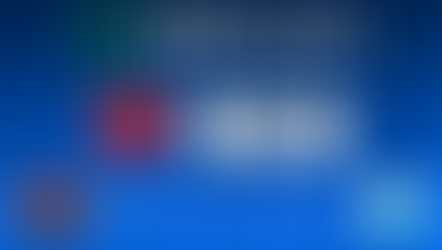How to add your real time heart rate to your stream
- Pulsoid

- Oct 1, 2017
- 3 min read
Updated: Nov 20, 2025

There are millions of streamers going live every month, so getting new viewers to notice you — and keeping them interested — can be tough. Your content needs to stay engaging, and a bit of luck always helps. Pulsoid can’t magically boost you to the front page, but it can increase your chances by making your stream more expressive, helping your overlay stand out, and building a stronger emotional connection with your viewers.
Use Pulsoid to its fullest potential with the Pulsoid BRO plan
Add a heart rate widget to your streams and videos on Twitch, YouTube, Facebook Live, TikTok, Kick, Trovo, or any other platform you use. Pulsoid widgets work with OBS Studio, Streamlabs, Meld Studio, XSplit, Wirecast, and any other app that supports browser sources. Setting it up is free and takes less than 10 minutes.
What do I need to start?
A heart Rate Monitor (Bluetooth, chest strap). Read How to choose the best heart rate monitor for streaming
A pulsoid.net account. Create an account
Choose a heart rate monitor for your streams:
Generally, you'll need to search for a device that supports BLE and heart rate streaming to other devices. You can find our comprehensive list of supported devices here.
If you are looking for something that will serve you for a long time while being reliable, comfortable, and accurate, then the Polar H10 is a great choice for you. It's a bit on the pacier side, but we are sure it won't disappoint you.
If you want to try heart rate streaming out without investing too much into equipment, than CooSpo devices may be what you're looking for. CooSpo H808S or H6 will provide a reliable experience at ~$30. This is a good choice for beginners.
Wahoo TICKR is another popular option at ~$50.
Pulsoid is also compatible with some armbands like Polar OH1 and Scosche Rhythm+.
If you have an Apple Watch, Wear OS device (Samsung Watch 4, 5, 6, Pixel watch, Mobvoi TicWatch, Fossil, etc.), or some of the compatible Fitbit devices, you can use them with Pulsoid as well. However, we recommend you get a dedicated heart rate monitor for better, more accurate results. This is a great way to try out streaming your heart rate with a tool you may already have.
Let's add your first heart rate widget!
1. Create an account on pulsoid.net


3. Put your heart rate monitor on and choose it in the application

Follow “Pulsoid does not work? Troubleshooting” if you can’t see your monitor.
4. Open the Configuration tab on pulsoid.net
Here, you can add new widgets from the Marketplace and configure your widgets in My widgets.


5.1 Click Configure on a widget in your library. Change available settings to better fit your overlay and heart rate patterns.

5.2 Copy the widget’s URL and paste it as a Browser Source in your streaming software of choice, such as OBS Studio, Meld Studio, Streamlabs OBS, XSplit, Wirecast, etc.

Pulsoid widget is a browser source and can be configured as such in OBS or any other streaming tool of your choice that supports browser sources
5.3. You can also use the window capture option, click the Launch button to open a window with your widget
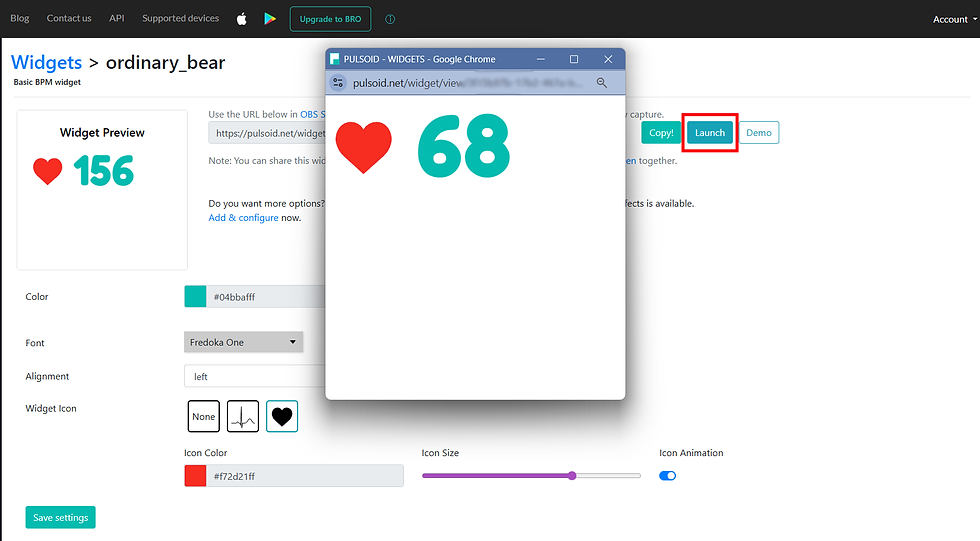
Pulsoid has an ever-growing list of new features, widgets, and integrations. Join our Discord and Twitter or read our Blog to learn about Pulsoid's latest updates and use it to the greatest potential.
If you want to access the full potential of Pulsoid with numerous exclusive widgets, even more integrations, and customisation options, be sure to try our BRO plan. There is even a 14-day trial that doesn't require any of your card info.
Useful links:
Pulsoid list of features
Find out more about the Pulsoid BRO Plan and get your BRO subscription for an ultimate Pulsoid experience.
Contact us: support@pulsoid.net