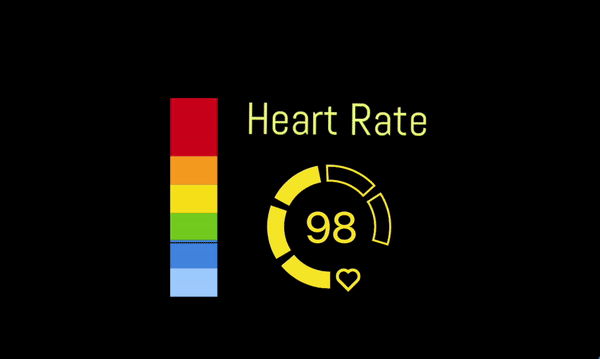Do not forget to check other helpful tutorials:
Pulsoid BRO plan - Advanced features
Pulsoid main feature is a BPM (beats per minute) widget. It shows your real-time heart rate data on the screen. You can see 3 BPM widgets in Marketplace( basic, blue-red gradient and CS:GO themed) the difference is in their starting settings, but the functionality is the same.
What can we configure in BPM widget and how to do that?
Ranges
0. Remove default ranges if you do not need them

Adding a new range:

1. Enter "From" value - minimum pulse when you want color settings to be active.
2. Enter "To" value - maximum pulse when you want color settings to be active.
3. Check if you want the widget to be visible when the pulse is in the range.
(e.g. you can show the BPM widget on your screen only if the heart rate is over 80 bpm.)
4. Choose color and transparency for the range. (e.g. you can make numbers to be transparent when your heart rate is normal and solid when it is higher OR change the color of the pulse widget depending on heart rate.)

5. Click 'Add'
6. Do not forget to 'Save' when you finished making changes live.
You might also need to refresh your Browser Source in OBS.
Font
Type in the Font name you want to be used. You can find supported fonts on Google Fonts.
Just copy the name and paste into the field.


Background color
You can choose the background color if you need it. OBS makes it transparent in the Browser Source by default.
Alignment
Choose the text alignment: right, center, left.

Click "Save" to make changes live. You might also need to refresh your Browser Source in OBS.
Thank you for reading. Feel free to contact us if you have any suggestions or questions: •Website • Discord • Twitter • YouTube • Email: support@pulsoid.net •